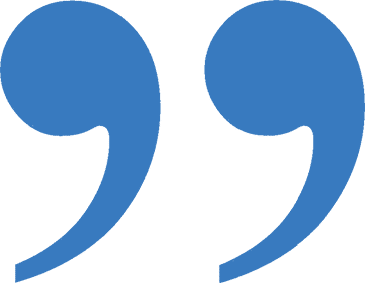Expedience Blog
Select a category
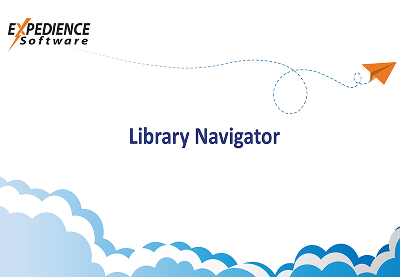
Library Navigator
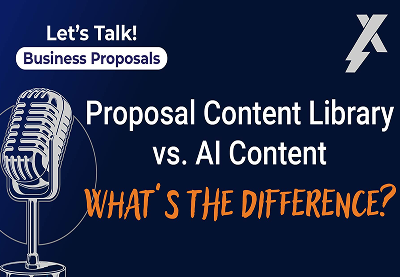
Content Library vs. AI – What’s the Difference?
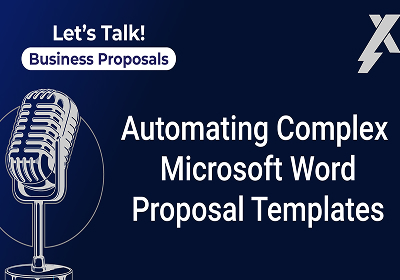
Automating Complex Microsoft Word Proposal Templates

Cutting Through Proposal AI Hype

Publishing Expedience Content Library

Creating a Custom Copilot
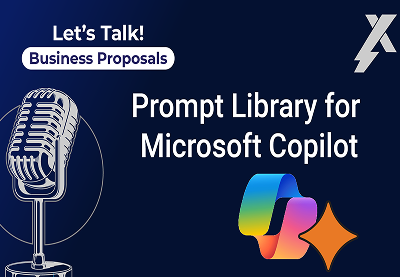
Prompt Library for Microsoft Copilot

Copilot & Proposal Manager

Debunking Microsoft Copilot Misconceptions

Automating Microsoft Word Documents from Excel
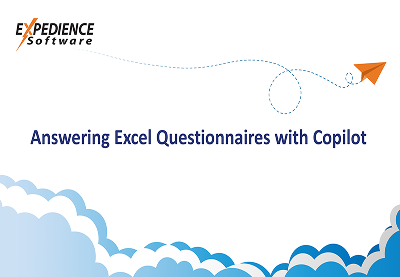
Copilot Excel Questionnaire

Microsoft Copilot for Business Proposals

Proposal Management
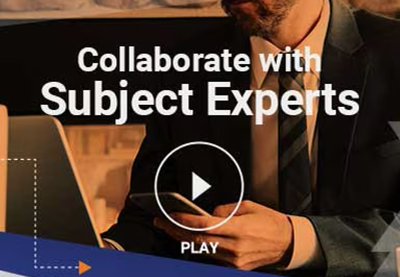
Collaborate with Subject Experts
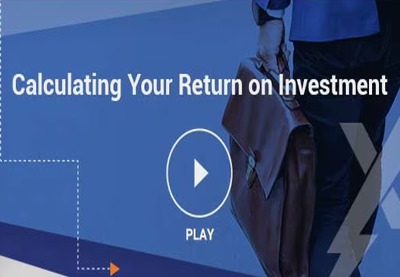
Return on Investment
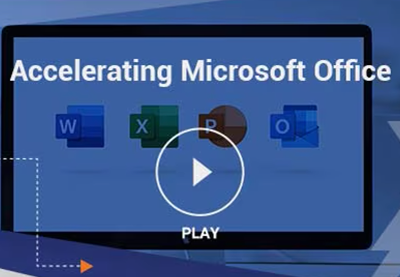
Accelerating MS Office
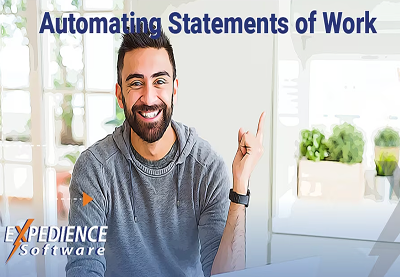
Statements of Work (SOWs)
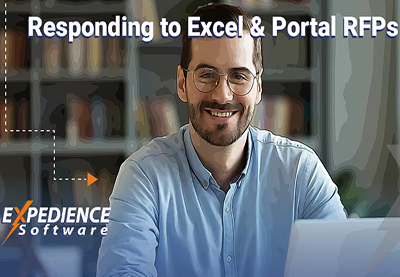
Excel-Based RFPs
Innovation & Excellence…
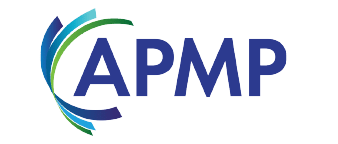

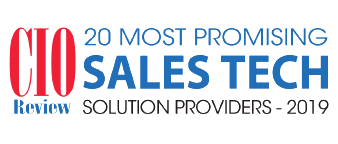





Teams do extraordinary things with Expedience Software
















I used several proposal software applications and knew the importance of ease of use. Many of the proposal apps are so complicated that users revolt against the system. Expedience is the easiest proposal automation software that I’ve ever used, and our proposal writers actually love using it!
Vice President of Marketing
Facilities Management