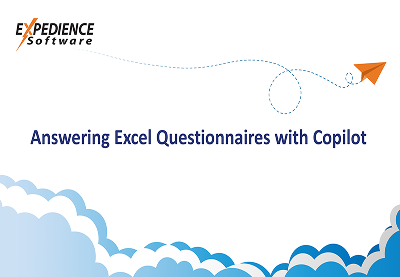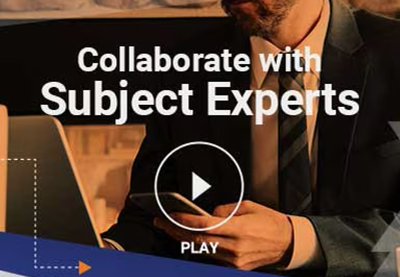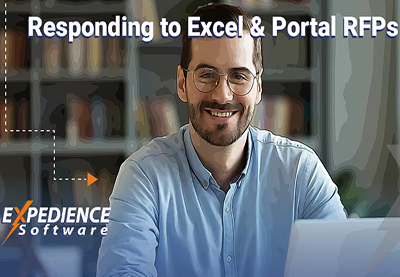| In previous posts we created a Macro-Enabled Word template that contains custom macros, shortcuts, and buttons. To make these macros and customizations automatically available every time we open Word, we simply need to save the template in Word’s startup folder. This is easier said than done, however. Finding the Startup folder can be tricky. | |
| You can find the path by going to File/Options/Advanced and scrolling down to ‘General’ | |
| | |
| Click on the ‘File Locations…’ button to see a list of folder locations: | |
| | |
| Double Click on ‘Startup’ to open the folder. To be able to find the folder quickly in the future, you can create a shortcut on your desktop. Right+Click on the path and select ‘Copy address’ | |
| | |
| Right+Click on your desktop and select ‘Paste shortcut’. | |
| | |
| | Now that a shortcut to the Startup folder appears on the desktop, we can easily move a copy of our custom template into the folder: |
| | |