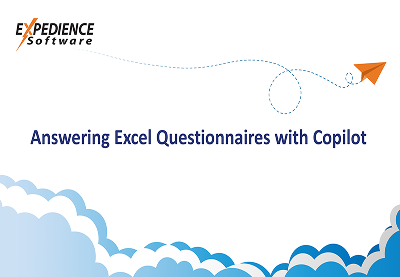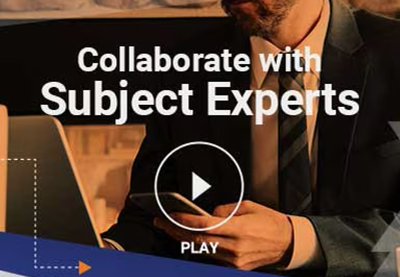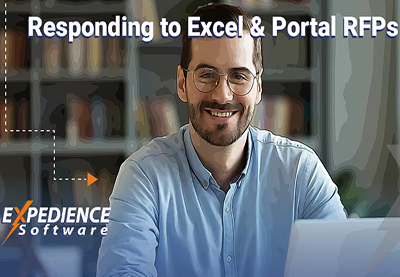This is a live demonstration of Expedience Software’s ability automate branded Microsoft Word proposals from content and data selections in Microsoft Excel. Ideal for statements of work (SOWs)
& proactive sales proposals.
Transcript:
Hi there. I’m Jason Anderson with expedience software. In this demonstration video I want to show you how Microsoft Excel can be used to drive a Microsoft Word document. That experience can automate and this workflow all have content data and charts and graphs that are in an Excel spreadsheet that I can use to then dictate.
The items that are included in the in the Microsoft Word document that I create and that content from Excel can flow directly to that Microsoft Word document. For sure. This is not the only workflow we can support both directions. I could have started in Word and then pulled the content from Excel. Just want to show this one work.
Let me show you what I mean. So here’s my example. In Microsoft Excel spreadsheet, you’ll see I’ve gathered a lot of information that this particular proposal example might use, including things like the company that I’m proposing to I’ve captured the salesperson who’s making the proposal. Other specifics that by my organization might use on this particular proposal.
And contact related information, I’ve also made some selections in this case of which items or modules that we’ve included in this service proposal for this potent.
Customer and that was used to potentially Dr. this investment details and these responsibility items or other timeline objects.
Again, these are all just example elements that might be included. Just wanted to show a lot of different kinds of elements, including data and charts and objects. Now let me go over to Microsoft Word. In Microsoft Word, I can go to the Expedients tab and then simply select the template that I wanted to create this particular proposal from.
You’ll notice as soon as I launch that template, the template immediately looks for the companion excel. This example has been designed to work this way. I’m going to again accept its invitation to open the Excel spreadsheet and you’ll see as soon as it makes the connection. Those modules that I’ve selected and other items that they intend to include were automatically.
Selected to drive this document itself.
In this particular example, I could go through and say I want to add additional items such as this pricing model and these investment objects, and then I can say go and run the creation or the automation document. I can assemble the document. That’s the actual proper language that we use. I’m simply assembling it. It was doing a lot of things that I could describe in other videos there, but in essence.
Just for a quick answer.
Standing as it pulled in all of those related content elements within the Microsoft Word documents that were selected through the selection processes I made within the Excel spreadsheet and within the Microsoft Word template, and this is the document created for me. This information around the company and the sales Rep as well as.
Other specific details that would have been established within that Excel spreadsheet were brought directly in to this Microsoft Word.
There’s a lot of variables here, a lot of placeholder objects within this content that were completed that are kind of behind the scenes to me as the user, they’re all simply flown in directly, but to point it out to you here just to show you these are those values from that Excel spreadsheet that came directly within the Microsoft Word document. Other places I could point that out as well, but I just want to make the point.
That that did more than simply create the Word document brought in a lot of very specific information on those modules that I selected in this example and other details.
Those matrixes that I showed you within that Excel spreadsheet just because I think it’s nice to see them. There’s that table that looks like a Microsoft Word table here was that Microsoft Excel spreadsheet that was brought in directly to this to this proposal document and I’ll go way down to the bottom because I know that’s where the other objects that I could point to that came from Excel, this excel.
Pricing table as well as this, this Gantt chart all came in directly from Excel, so that’s just to show you an idea that we can again start in Excel, aggregate, gather, calculate information and then launch a Microsoft Word template that then can consume that information, make selections of objects to include.
That experience can then automate that document from end to end with cover pages, cover letters, headers, footers, all of the styles and formatting as well. You might have noticed within the document are all dictated by that by the expedience software running within Microsoft Word. To really create what becomes a very much a client.
Using Microsoft Word document.
This is in every way a standard Word document, so if I want to post this document on teams, invite collaborators to come in and join in in any way that I would go manipulate or edit or further enhance this document, it’s still available to me as a user to complete the document in a way that I could then share this with the customer. I hope this is helpful and happy to dig in.
Paper just wanted to show a really quick example of a workflow that starts in Excel and that can be used to really dictate and drive a Microsoft Word document. That experience can automate for us. Thanks.