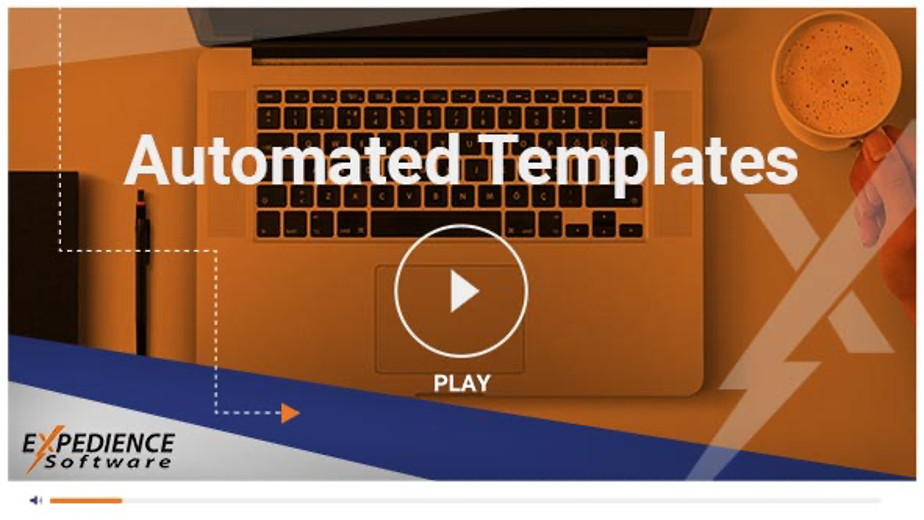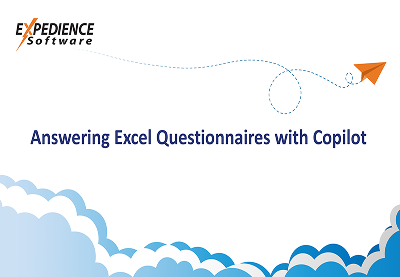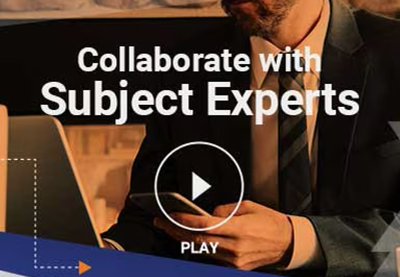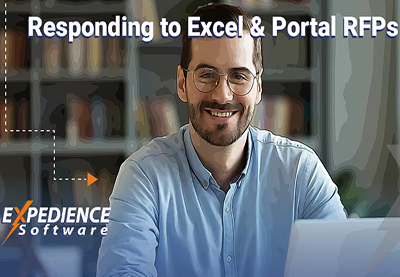Make Word Content Controls Easy to Find and Edit
MS Word Content Controls make it easy to tailor content with the correct client name and other details. But sometimes, the content controls can be overlooked when embedded inside other content.Typical Content Control Text
When inserting a content control, the typical text is simply an instruction to enter text, and the text color is usually gray. This is not helpful and can be easily overlooked.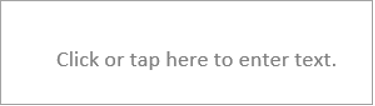
Change the Default Text and Color
To edit the Default text and color of Word Content Controls, go to the ‘Developer’ tab and click ‘Design Mode.’ This will display the Content Controls with opening and closing brackets.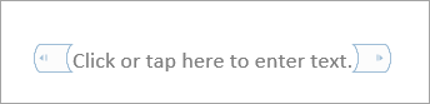
Select the text between the brackets and replace it with desired default text. You can apply distinctive formatting as well. In this example, we added yellow highlight.
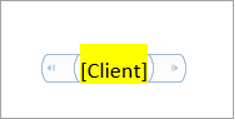
Unclick ‘Design Mode.’
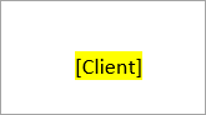
Easily identity Highlighted Content Controls.
It is now easy to locate the Content Controls in the text and understand the value needed to complete content.
When the Content Control is edited, the default text is replaced, and the highlight removed:
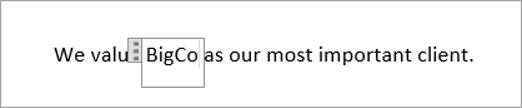
Expedience Automates the Process of Tailoring Content
Expedience Software makes it easy to tailor content to specific opportunities through advanced content controls and automated templates.